There are a handful of ways of finding your way through the Caseblocks app, so that you can get to a particular claim, eCommerce Order, contact record, or case template.
Left-Hand Menu
The main navigation throughout the Caseblocks app is left-hand menu. Its always present and helps you browse your way into case work. The menu is broken down into two distinct sections:
My Workspace
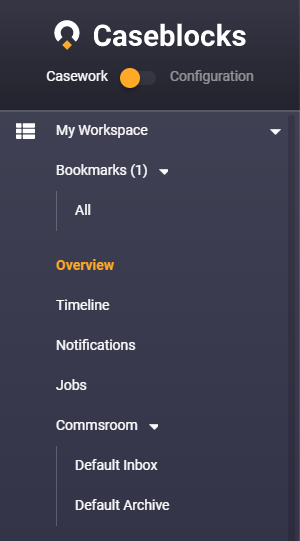
This section gives access to your personalised activity and shortcuts within Caseblocks.
Bookmarks - contains your personalised list of bookmarks to areas of the app you use frequently.
Overview - is your main dashboard and the homepage you first see when you log into to Caseblocks.
Timeline - provides an audit trail of all your activity in Caseblocks.
Notifications - contains a list of important events relating to your work in Caseblocks, such as new emails arriving, jobs finishing, and any subscriptions to timeline events.
Jobs - provides access to any jobs you have kicked off such as CSV exports or imports.
Commsroom - if your admin has given you access, then you should also see the Commsroom, Caseblocks inbound mail handling screens.
Case Templates
The case templates section is situated below My Workspace and will list all the different types of entities you have access to such as Claims, Policies, Clients, eCommerce Orders, Tickets, etc.
Each template, will provide access to Buckets and Bucket Groups, which in Caseblocks help you organise your data into meaningful collections.
For example below you can see the Clients section expanded, providing access to Clients’ Overview as well as a Bucket Group called Clients by Status, containing two buckets called Active and Inactive.
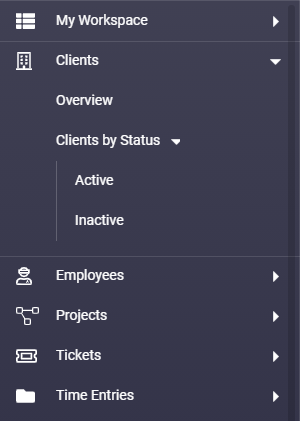
You can create new buckets and bucket groups from the Case Template Overview Screen.
Bookmarks
Bookmarks are a handy feature in Caseblocks to enable you to quickly revisit screens in Caseblocks that you visit often.
You might always need access to a particular bucket or you temporarily need to constantly navigate back to a particular Client record. Once done working on with the Client record you can easily discard the bookmark and keep the list tidy.
Most items in the left hand menu can be bookmarked by click the flag when hovered over.
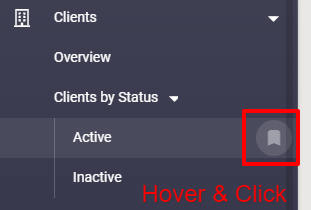
Buckets can be bookmarked too.
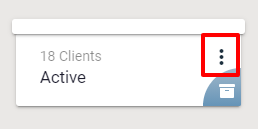
To remove a bookmark simply click the flag next to the entry in your Bookmarks section.
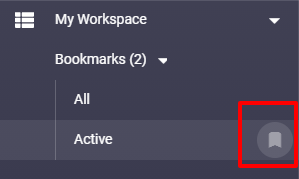
Homescreen
The homescreen provides access to a variety of areas relating to your work in Caseblocks.
It shows the most recent Notifications that have come in.
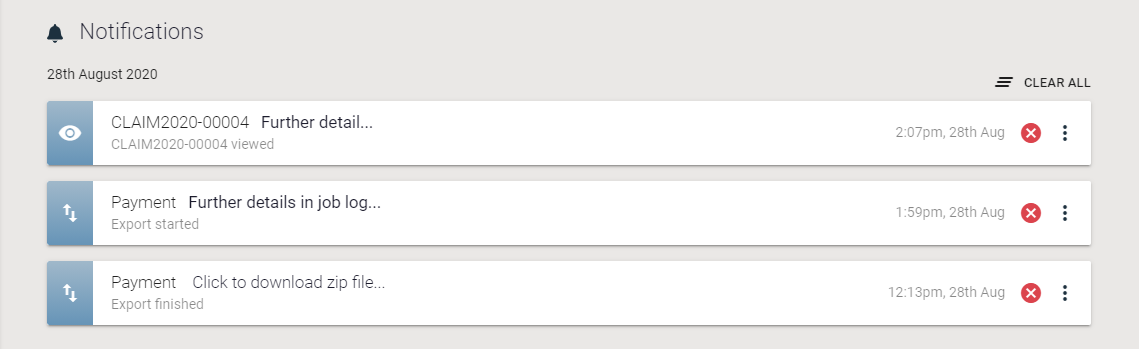
Case History shows the last 10 cases you’ve accessed, thereby providing a quick way of getting back to them without needing to visit a bucket, search for them, or bookmark them.
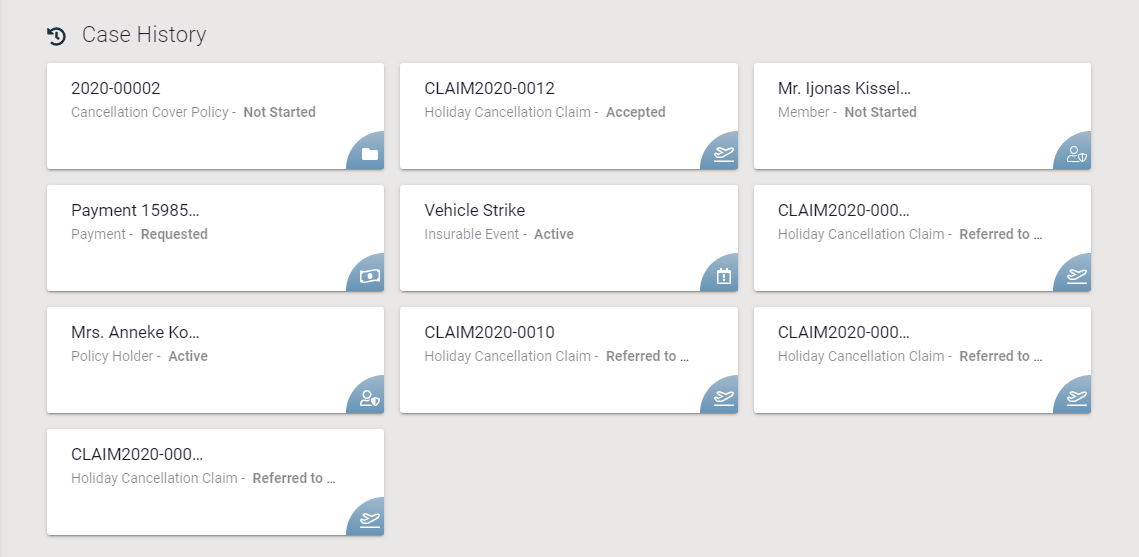
Bucket Groups are often displayed on the Dashboard as means of providing status reports on particular processes such as the Claims and Payment cases below. Your Admin can add & remove bucket groups from this screen.
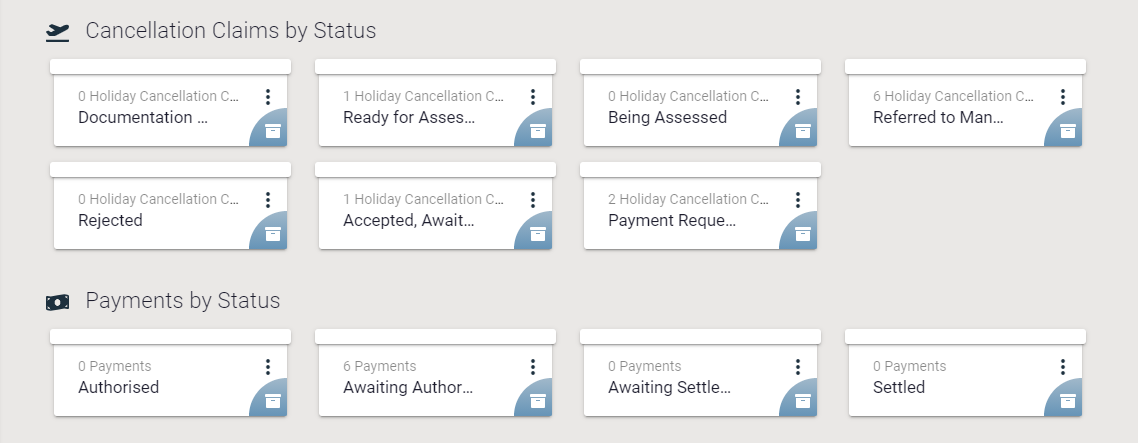
Finally, the Dashboard can display Tasks that have been assiged to you as well as their current status.

Global Search
You can search in Caseblocks for any case-related data simply by clicking the Search icon in the top of the screen and entering a query.
