Managing Tasks in a Tasklist
This section explains how to manage tasklists and their tasks in Caseblocks, using the TaskTemplateList component.
Overview
- Tasklists group together related tasks.
- Tasks are individual items within a tasklist, each with a description, optional actions, and a position.
Renaming a Tasklist
- Hover over or open the tasklist.
- Click the Edit (pencil) icon next to the tasklist’s name.
- The tasklist’s name switches to an editable text field. Enter the new name.
- Click the green Done checkmark to save your changes, or the red Clear icon to cancel.
Where to Find These Controls
- The Edit icon appears inside a tooltip next to the tasklist name.
- The Done and Clear icons display after you click Edit, inside the text field area.
Deleting a Tasklist
- Click the Delete (red cancel) icon next to the tasklist name.
- A Delete Dialog appears. Confirm whether you want to permanently remove the tasklist.
- If confirmed, the tasklist (and any tasks within it) is removed from the configuration.
Note: Once deleted, you cannot recover the tasklist from the UI.
Adding Tasks
- Expand the tasklist by clicking the arrow on the right side of the expansion panel.
- Scroll down to the Add a task button.
- Click Add a task.
- A new task is created with a default name (e.g., “New [TasklistName] task”). You can edit that task further by opening or modifying its details (if the UI or a separate component allows it).
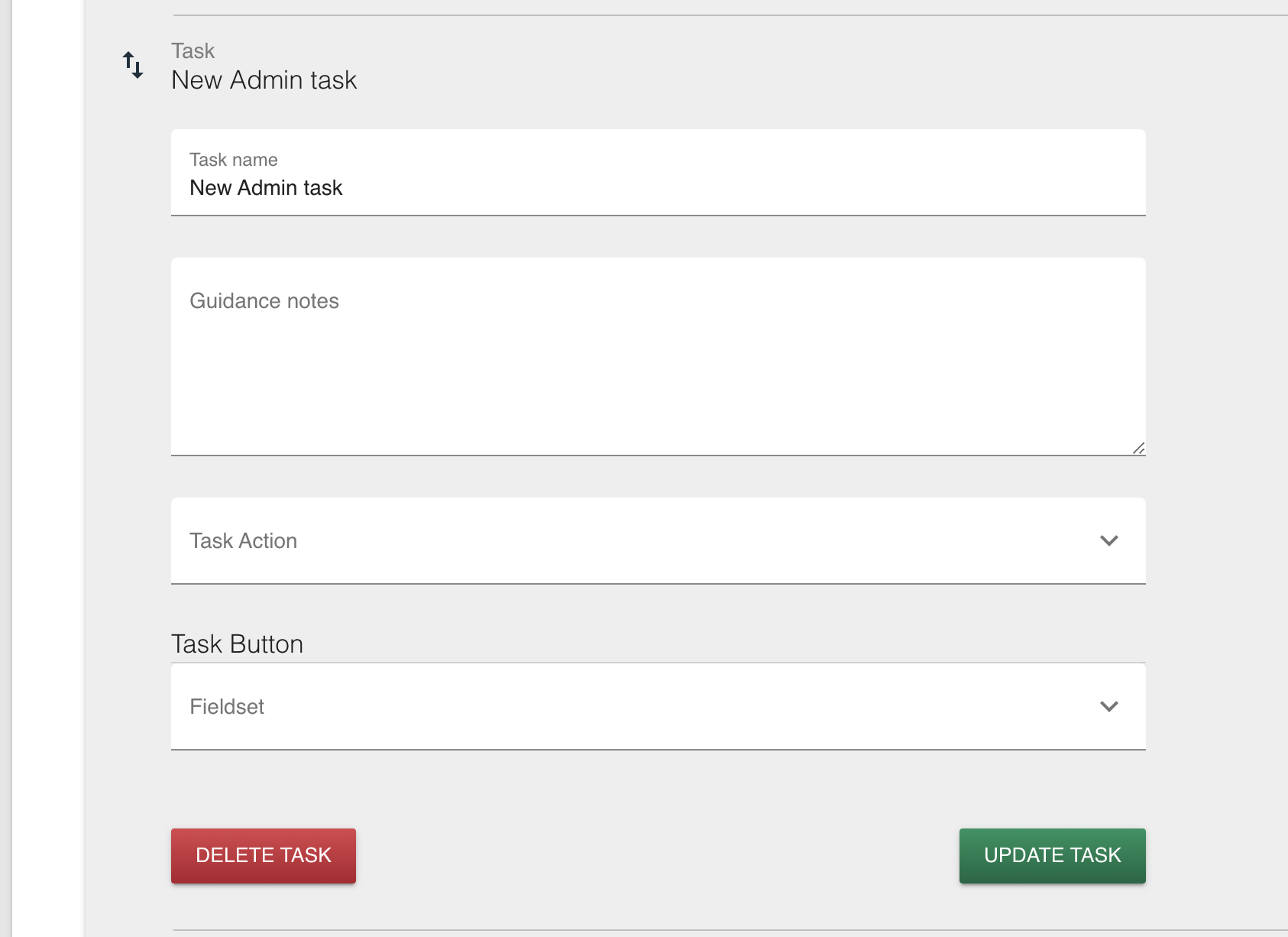
Reordering Tasks
- Ensure you are viewing the list of tasks by expanding the tasklist.
- Hover over the drag icon to the left of each task. (up and down arrows)
- Drag and drop tasks to reorder them.
- The tasks’ position is automatically updated and saved when you reorder them.
Removing a Task
- Within each task, expand the tasks fields
- Click the Delete Task button to delete the task
Saving Changes
Be sure to watch for any error messages that might indicate a problem with saving.
Frequently Asked Questions
Q: Can I undo a task deletion?
A: Not from the user interface. Once a task is removed, you must recreate it if you need it back.
Q: Where do I edit a task’s details (e.g., description, actions)?
A: Clicking or expanding that component (depending on the design) will typically reveal fields like description, guidance, action type, etc.
That’s it! You now know how to create, edit, reorder, and delete tasks within a tasklist, plus how to rename or remove entire tasklists.